Lesson list
Click on the module name below to expand the lesson list.
All the lessons are narrated in English language. English subtitles are also available for more clarity and for students with hearing impairment.

Module 1: Welcome To Your Masterclass!

In this module, you’ll get a chance to hear from your instructor, learn the basics of the lesson platform, and see how you can get access to our private, supportive artists-only Facebook community.

LESSON 1 Introduction
2:51
How to use the platform
access to facebook private group

Module 2-3: Getting Started With Procreate Tools

Every artist once started as an apprentice learning the tools of the trade, so that’s where you’ll start, too. This less is a brief, but in-depth look at some of the most important tools in the Procreate program. By the time you’ve finished Module 2 and 3, you’ll understand how to open a new file, how to get around the workspace, what brushes to use and when to use them, the easy way to create basic shapes, how to pick, blend, and erase, how to use layers to create depth in your work… and much more.
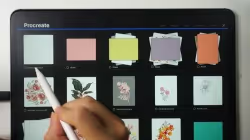
2:02
LESSON 4 Gallery
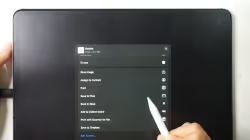
LESSON 5 Import/Export Files
5:31
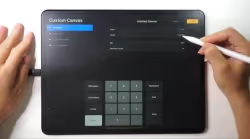
LESSON 6 Create Canvas
2:58
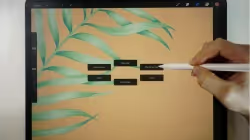
LESSON 7 Workspace
2:38
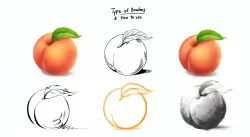
LESSON 8 Types of brush
3:05
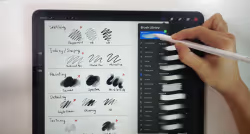
LESSON 9 Make your own brush set
3:36

LESSON 10 Quickshape shortcut
2:08

LESSON 11 QuickShape Exercise
49:13
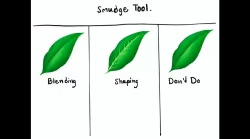
LESSON 12 Smudge tool
3:00

1:10
LESSON 13 Eraser

37:06
LESSON 14 Smudge Tool & Eraser Exercise
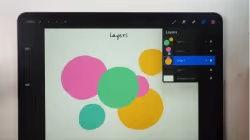
LESSON 15 How layers work
2:13
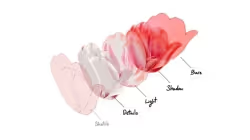
3:57
LESSON 16 Layer Organization - How to Tidy up Layers
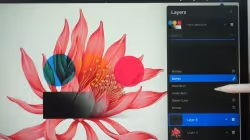
LESSON 17 Layers: Color blend mode
3:03
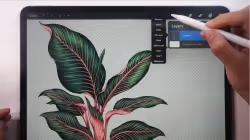
LESSON 18 Layers: Rename / Select / Fill Layer / Clear
2:01

LESSON 19 4 Ways to Fill the Color
37:50
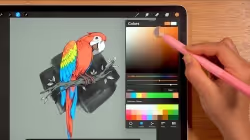
LESSON 20 5 Easy Ways to Re-Color
12:18

17:04
LESSON 21 Layers: 3 types of mask

LESSON 22 Layers: Invert
2:09

LESSON 23. Layers: Reference
3:56

LESSON 24 Bonus Coloring Pages
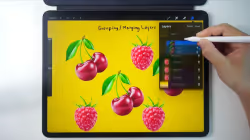
LESSON 25 Layers: Group/ Merge
3:15
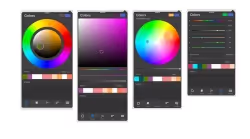
5:15
LESSON 26 Color panel
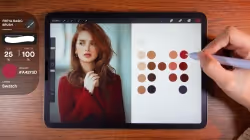
LESSON 27 Color Palette Exercise
39:06
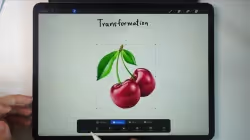
LESSON 28 Transformation
3:03
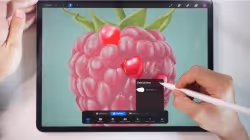
5:35
LESSON 29 Selection

LESSON 30 Exercise transformation and selection tool
5:11

LESSON 31 Exercise - How to Die Cut Objects
23:58

Module 4: Creating Juicy, Photorealistic 3D Fruit

Here’s where everything starts coming together. The 7 video lessons in this module will have you drawing gorgeous, lifelike fruits - just like a master artist. Can you imagine drawing an apple, strawberry, or cherry so realistic people won’t believe it’s not a photograph? Get ready to prove them wrong, because you’ll want to show these off as soon as they’re done!

12:09
LESSON 32 Exercise Shading

LESSON 33 Exercise Basic shapes
25:09

37:30
LESSON 34 Exercise Apple

59:53
LESSON 35 Exercise cherry
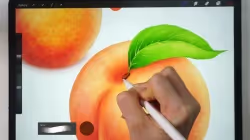
LESSON 36 Exercise Peach
30:29

59:42
LESSON 37 Exercise raspberry

LESSON 38 Exercise strawberry
77:10

Module 5: Drawing Floral Botanicals Like The Old Masters

Showing off the fruits of your labor (pun intended) will get you inspired to learn even more… Which is perfect because you’ll really pick up steam as you work your way through Module 4. There are a total of 8 video lessons - each one designed to have you drawing a different realistic flower or leaf.

26:07
LESSON 39 Exercise Plumeria

LESSON 40 Exercise daisy
38:29

35:07
LESSON 41 Exercise tulip

30:36
LESSON 42 Exercise pansy

LESSON 43 Exercise rose
55:38

LESSON 44 Exercise monstera
23:01

LESSON 45 Exercise Palm
36:54
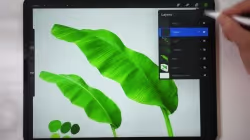
LESSON 46 Exercise banana leaf
30:09

Module 6: Polishing Your Techniques - Procreate Tools Part 2

By the time you get to this point, you’ve come very far… but there’s still so much more Procreate has to offer. In this module, you’ll learn to make your work even more polished with intermediate tools and techniques like liquefy, sharpen, curves, and even animation!

1:39
LESSON 47 Opacity

2:57
LESSON 48 Blur

LESSON 49 Texture Grain-Noise
2:48

LESSON 50 Sharpen
1:35

LESSON 51 Liquify Creating marble pattern
4:56

2:07
LESSON 52 Clone stamp

LESSON 53 Hue, Saturation, Brightness / Color Balance / Curve
4:14

LESSON 54 4 Ways to Create Gradients
9:42

LESSON 56 Add: File/ Photo
1:34

LESSON 57 Add Text
6:16

LESSON 58 Add Cut/ Copy/ Copy Canvas/ Paste
2:05

3:03
LESSON 59 Canvas Crop/ Resize
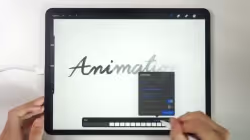
LESSON 60 Canvas: Animation Assist
6:27

1:50
LESSON 61 Canvas: Animation – Onion Skin Color

3:28
LESSON 62 Canvas Edit Drawing Guide 1

LESSON 63 Canvas Edit Drawing Guide 2
3:46

7:15
LESSON 64 Exercise Creating a moving image
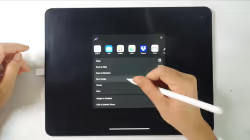
LESSON 65 Share Image
2:30

1:45
LESSON 66 Share Layers

LESSON 67 Video Time-lapse/ Screen Recording
2:56
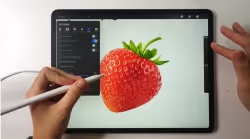
2:50
LESSON 68 Prefs: General Settings/ Right handed interface

6:21
LESSON 69 Pressure and Smoothing

3:38
LESSON 70 Brush Setting Stabilization
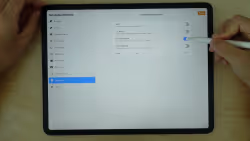
8:43
LESSON 71 Prefs: Gesture Controls

Module 7: Fine-tuning Your Skill - Procreate Tools - Brush Settings

Here, you’ll gain a deeper understanding of how much you can accomplish with just one tool: the brush. All good painters need to have a master’s touch with their brushes - and that includes digital painters, so that’s what you’ll get with Module 7!

LESSON 72 Creating Brushes
4:33

LESSON 73 Brush Settings: Stroke Path
2:09

LESSON 74 Brush Settings: taper
1:57

2:27
LESSON 75 Brush Settings: Shape

LESSON 76 Brush Settings: GRAIN
4:43
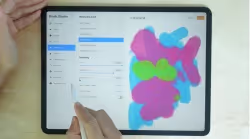
LESSON 77 Brush Settings: Rendering
2:28

LESSON 78 Brush Settings: Wet mix
3:45

LESSON 79 Brush Settings: Color Dynamics
4:00

LESSON 80 Brush Settings: Dynamics
1:07
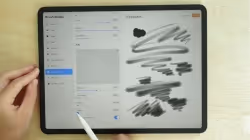
LESSON 81 Brush Settings: Apple Pencil
3:14
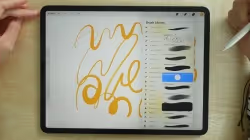
LESSON 82 Brush Settings: Properties
2:22

LESSON 83 Brush Settings: MaterialS
6:44
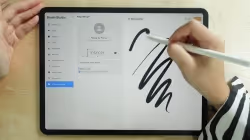
LESSON 84 Brush SETTINGs: About this brush
1:28
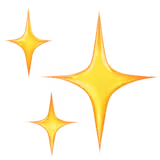
Module 8: Adding In The Latest And Greatest - Procreate 5X

With the 7 video lessons in this module, you'll unlock even more potential with new Procreate features and filters. After you’ve completed this module, it’ll be even easier to take art from your imagination and apply it perfectly to the page.

LESSON 85 Insert Private Photo and Canvas Reference
1:50
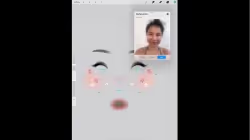
3:06
LESSON 86 Canvas Reference Face paint *Bonus Face Template

7:14
LESSON 87 New filters

LESSON 88 Selection Color fill
1:20
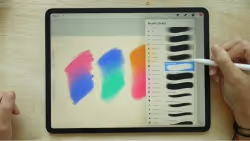
LESSON 89 New Blend Brush Set
1:24

LESSON 90 New Color Palette
1:23

2:03
LESSON 91 New Cut/ Copy/ Paste Panel

Module 9: Going Beyond The Canvas - Procreate 3D

You’ll start to move beyond the traditional canvas with this module - because this is where you start to create in 3D! The 13 video lessons in Module 9 shows you how to take advantage of all the brushes, textures, and effects in Procreate’s 5.2 update.

0:44
LESSON 92 Intro Procreate’s 5.2

LESSON 93 page assist
3:15

6:21
LESSON 94 Pressure and Smoothing

3:38
LESSON 95 Brush Setting Stabilization

1:59
LESSON 96 dynamic brush scaling

LESSON 97 how to save previous brush size
2:50

LESSON 98 import 3d model
3.37

6:44
LESSON 99 Brush setting Materials

LESSON 100 3D mode – 2D View
1:40

LESSON 101 3D Lighting and environment
3:35

LESSON 102 3D model AR
1:25

1:57
LESSON 103 3D video showcase

LESSON 104 Languages & others
5:29

Module 10: Procreate 5.3 FEATURES - The latest version

Module 10 will introduce you to the exciting new tools and features of the lastest 5.3 update!

LESSON 105 Procreate 5.3 Update / How to update Procreate app
3:01

0:37
LESSON 106 How to turn on the brush cursor

3:11
LESSON 107 How to adjust your brush cursor
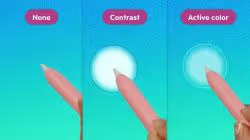
3:28
LESSON 108 Hovering feature in Brush Settings

3:04
LESSON 109 How to adjust brush size and opacity using hand gestures

LESSON 110 Selection Preview
1:47

2:48
LESSON 111 using Colordrop
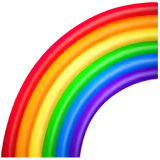
Module 11: POP-UP AR LETTERING EXERCISES

This module will guide you through creating an amazing share-worthy pop-up lettering effect from start to finish!

LESSON 112 Pop-up AR Lettering: Sketch
22:19

68:20
LESSON 113 Pop-up AR Lettering: Create Lettering

50:46
LESSON 114 Pop-up AR Lettering: Create Animated Layers

4:27
LESSON 115 Pop-up AR Lettering: Create Pop-up AR

18:40
LESSON 116 3D Lettering Smudge Tool
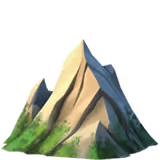
Module 12: SUMMER 2024 Updated Lessons 🌟🌟🌟

7 brand new lessons updated this year!!
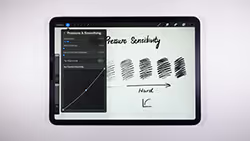
LESSON 117 App Pressure Sensitivity
4:07

47:00
LESSON 118 How to Create Solid Stamp Brushes - Landscape Theme

75:12
LESSON 119 How to Create a Fun Landscape Artwork

32:49
LESSON 120 Layer Mask - How to Create a Rubber Stamp Brush

36:22
LESSON 121 Create a Leaf Pattern

71:50
LESSON 122 Color Dynamics - Make a Flower Bouquet

